Data Access Sets
Data access sets determine the data of the analytic object that can be accessed.
About data access sets
After defining the population access, the final step in configuring data security is to define the data access sets for each analytic object that you've added. When configuring data access sets, you'll be determining the level of access that users have to properties and property values for the analytic object. You can also grant access to properties of subjects that are referenced by the analytic object that you selected. You can find these configurations listed under References. Subject references can have many layers which you can simply drill into. For more information, see Data security and subject references.
You can also view the permissions that use each data access set. These permissions are listed in the Dependencies tab.
For subject and event properties, you can set one of three access levels: Detailed, Aggregate, and None. There are no access levels for overlay properties, you simply turn them on or off. Data access is not applicable to sources.
You can create data access sets in a project or as non-versioned security artifacts. For more information, see Projects and Non-Versioned Security.
How properties affect available data
In the solution, properties are used to calculate content objects such as metrics, dimensions, concepts, and calculated properties. Properties also appear as attributes that users can use to filter and group by. Attribute values for individual subjects and events can also be seen in Detailed View.
When setting the access levels, ask yourself:
- Do I want users to have access to the metrics, dimensions, concepts, and calculated properties that rely on this property? Yes or no?
- If the answer is no, then set the access level to None.
- If the answer is yes, move on to question 2.
- Do I want users to see attribute values for individual subjects or events in the Detailed View visual? Yes or no?
- If the answer is no, set access to Aggregate.
- If the answer is yes, set access to Detailed.
Note:
-
Even if aggregate access is configured for a property, users can still infer specific data values from aggregate values using math and filters. To ensure that users cannot access sensitive data, such as compensation, we recommend that you restrict their data access by changing the access level from Aggregate to None.
- The access level only controls whether a user can see the property value in Detailed View.
Example: Access levels for a property
The following table describes what data users can see if different access levels are configured for the Employee property: Birth Date.
| Access level | What users can see |
|---|---|
| Detailed |
|
| Aggregate |
|
| None | No data from any metrics, dimensions, concepts, or calculated properties that use the Birth Date property. |
Property review workflow
To help you configure data access sets, you'll find information in the Info panel that details where a property is used and how it impacts the availability of metrics, dimensions, concepts, and calculated properties.
- To open the Info panel, click the Info button
 in the upper-corner of the room or select a metric that you're interested in.
in the upper-corner of the room or select a metric that you're interested in.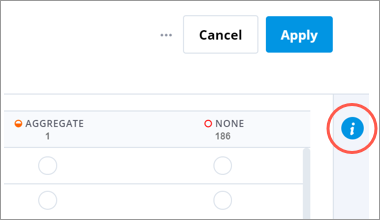
- In the Info panel, expand the Content object lists to see if where the property is used and whether users have access to these items based on the current access levels.
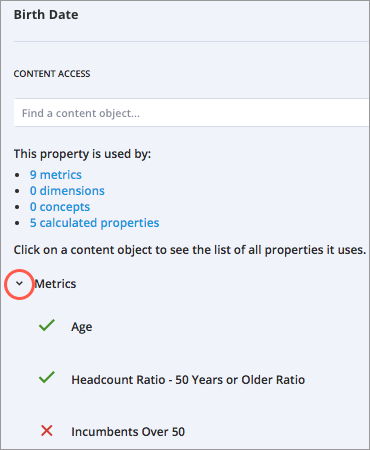
- Select an item to see what other properties you'll need to grant access to in order for the item to appear in the solution. The icons to the left of the property indicate its current access level setting.
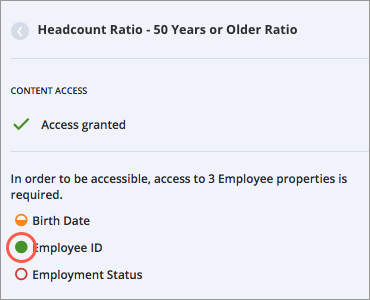
Data security and subject references
When defining data access sets, you have the opportunity of granting access to properties of subjects that are referenced by the analytic object that you selected. This means that the two subjects are connected in the data. References allow you to give users access to additional properties that they can use in filters and group bys when analyzing the analytic object. For example, each employee has a direct manager and when you define the data access set for the Employee subject, you can also define the access to properties for the Direct Manager subject reference.
If you give detailed access to all properties for the Direct Manager subject reference, users will be able to use these properties to analyze Employee based metrics. For example, when analyzing the Headcount metric, users can group employees by their direct manager's age.
Subject references can have multiple layers. For example, through the Direct Manager subject reference, you can then grant access to the properties of the Applicant subject. The number of subject references of an analytic object depends on the availability of data and data structure that you've onboarded.
In this section
